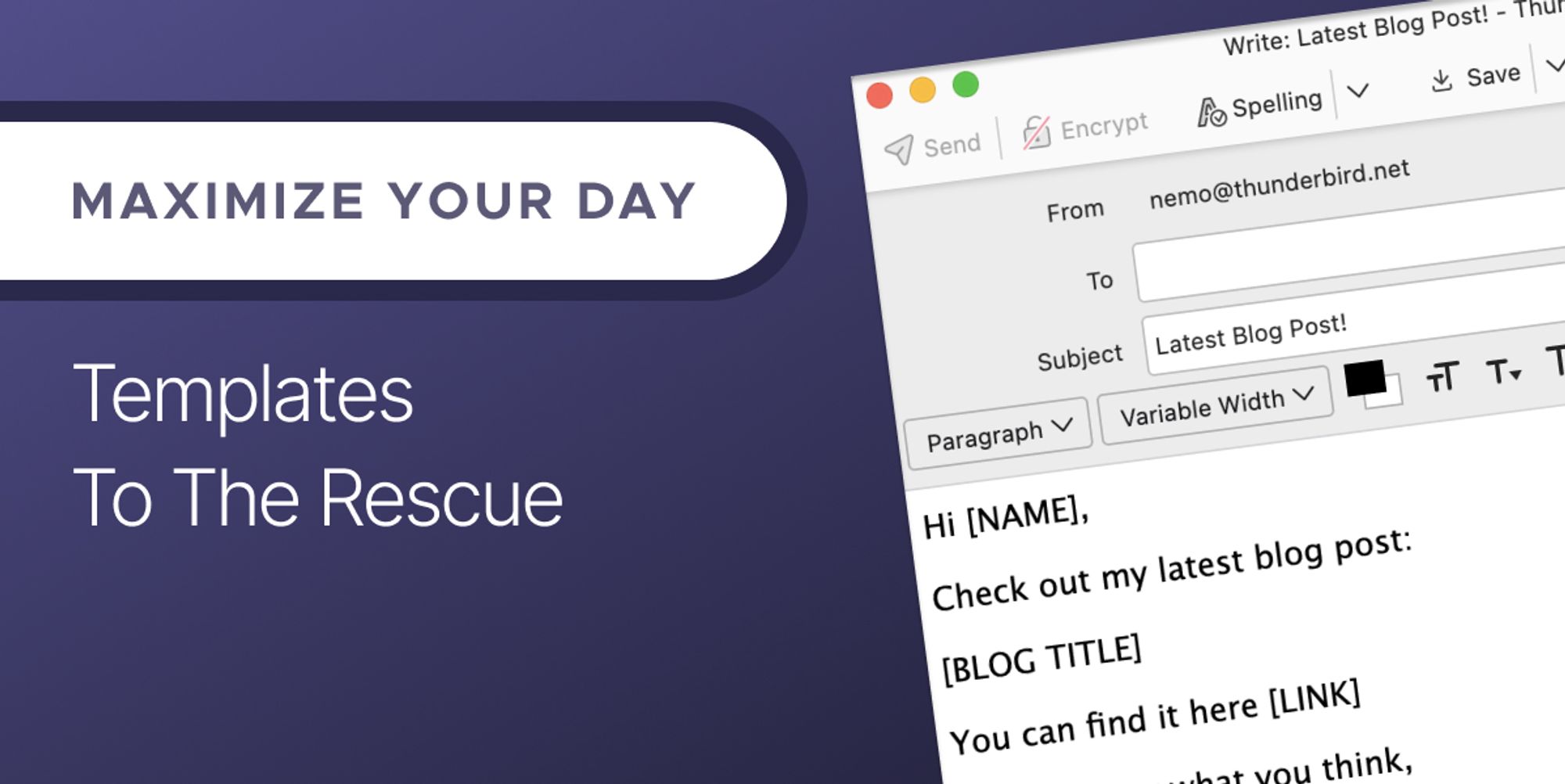
Maximize Your Day: Templates to the Rescue
Hello! We’re back for the summer edition of our productivity series, and we’re here with a productivity tip that can save you time AND reduce email anxiety-induced procrastination. We’re talking about email templates.
Marketing and Comms Manager Natalie Ivanova shared why she’s a huge fan of email templates. When one of her three kids are sick, their school requires an email with lots of important details – their teacher’s name, their class number, and class division. She’d hunt through her sent messages for the last sick day email, then have to look up any new info for those key details. More often than not, this search led to procrastinating, which led to an annoyed phone call from her kid’s school.
To take the stress out of these emails, Natalie turned to templates. Templates take the hard work out of writing an email. Instead of facing a dreaded blank page, you have a structure you created, and all you have to do is fill in the blanks. In her case, she made a template for each kid, filled it with the info the school needed, and left blanks for any fields that would change.
Whether you’re updating teachers, sending regular updates to colleagues, or otherwise sending something over and over, let Thunderbird and the power of templates do the heavy lifting.
Creating a Template
Creating a template is a lot like writing an email. Click on ‘New Messages’ to get started. If your template is meant for one recipient – for example, your kid’s school – go ahead and enter the address. Your Subject Line will be how you find your template later – and can be part of the template itself! For a monthly report I send about Thunderbird in the media, I use ‘Media Sentiment Summary [MONTH YEAR]. It’s easy to find AND easy to change. You could almost say it’s magic!
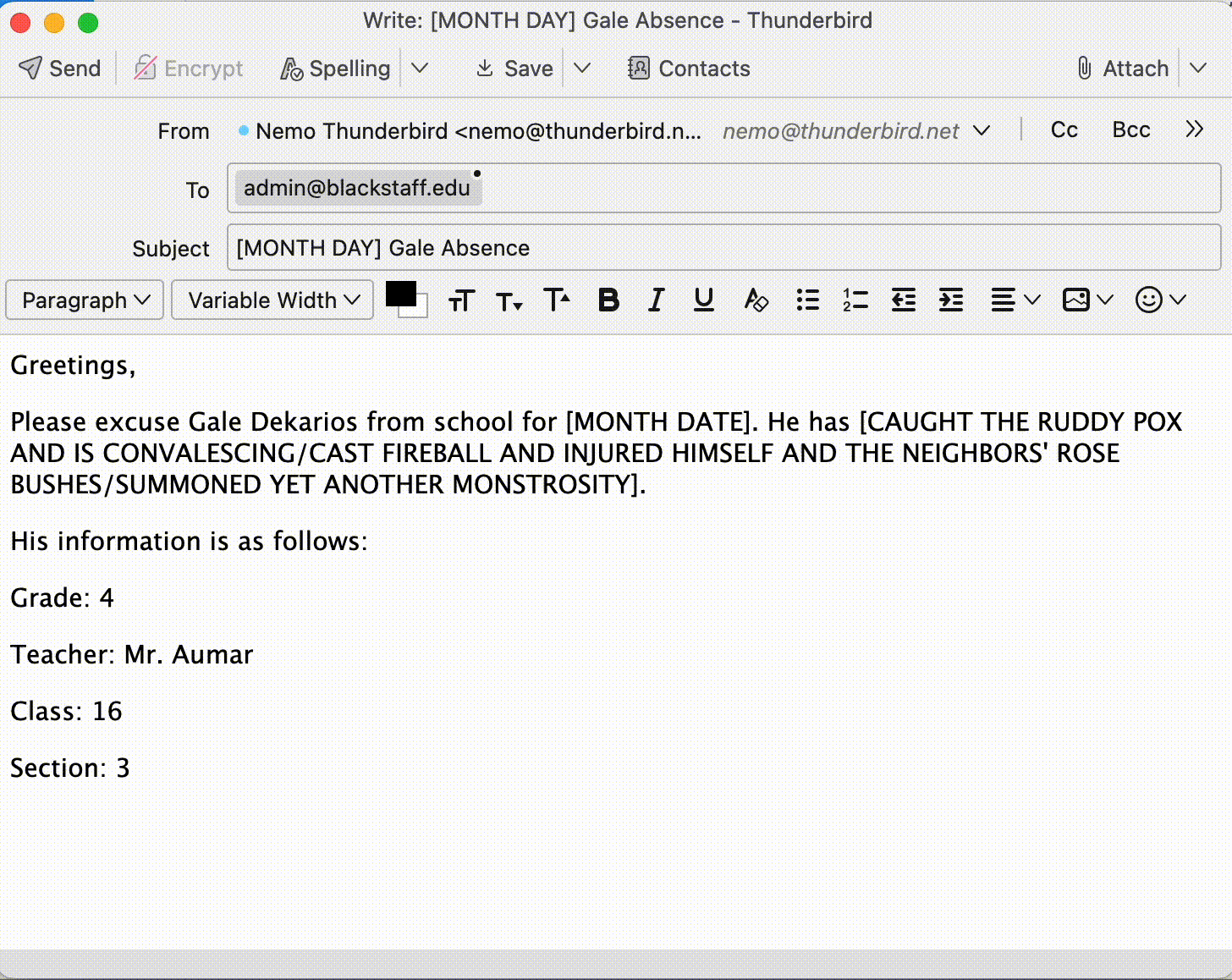
The body of your email is where you put the power of templates to work. For the sick kid template, most of the information is already there. All you need to do is literally hit send. For that monthly report, I put the fields I need to fill in brackets (with text in ALL CAPS to help me notice it and avoid the shame of sending an unedited template), both in the subject and the body.
Writing an Email from Templates
So, you’ve made a template. Yay!
Now, how do you use it?
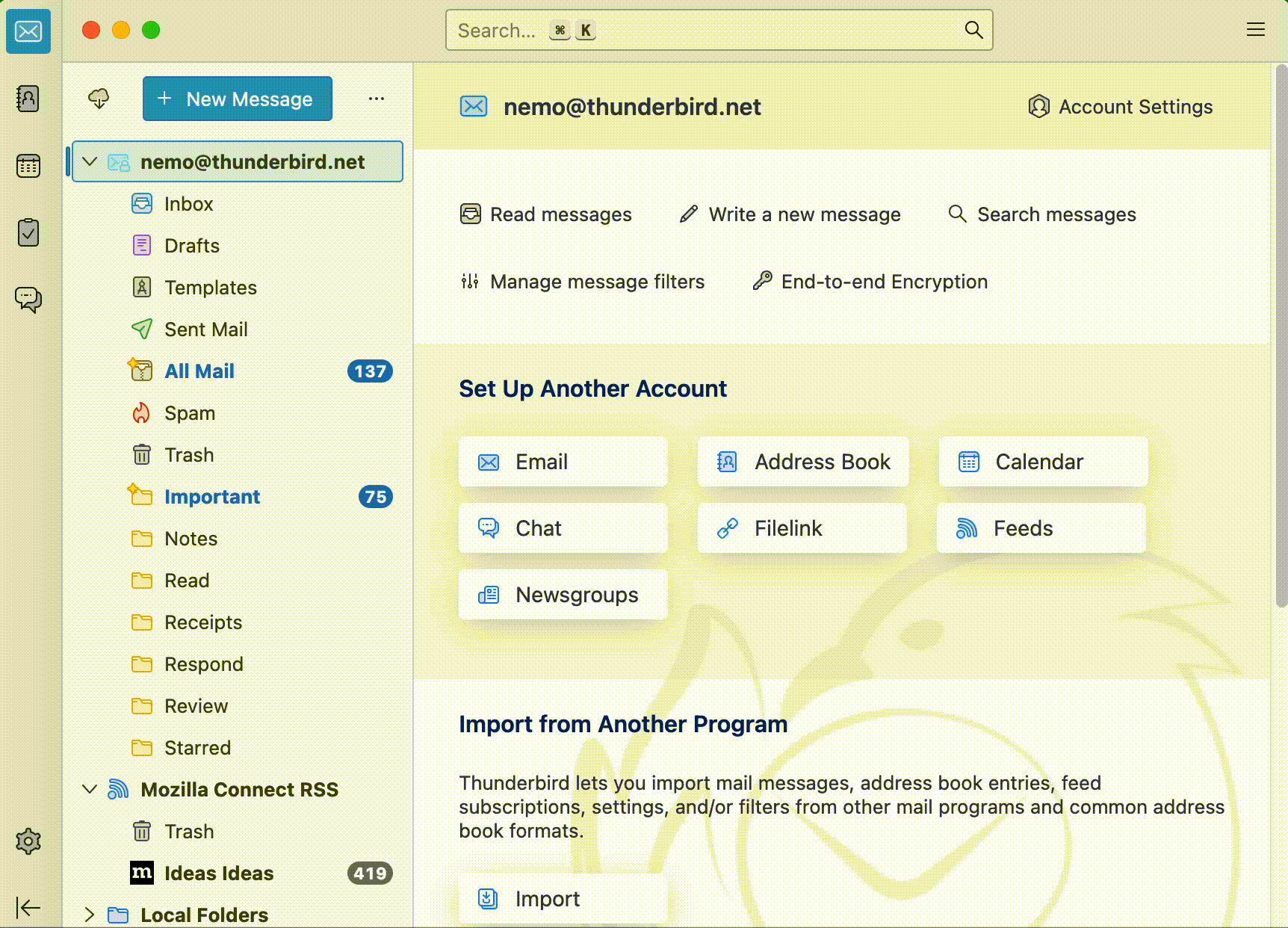
Thunderbird makes it very easy to find your new template. It lives in the ‘Templates’ folder in the Folder Pane window, just below the Drafts folder. Click on the Templates folder to open it, and click on the Message Menu in the upper right corner. Click ‘New Message from Template’, and your template is ready to edit and send. And every time you use your template, YOU are ready to have more time and less stress.
More Resources!
- The Muse has templates to make networking less intimidating
- Inflow explains how templates reduce email anxiety and help those with ADHD
- A Redditor created an outstanding collection of email templates to reduce email anxiety!
12 responses
Shariq Ansari wrote on
victorhck wrote on
Raoul Scarazzini wrote on
Monica Ayhens-Madon wrote on
Kaligule wrote on
Monica Ayhens-Madon wrote on
nicu wrote on
Monica Ayhens-Madon wrote on
nicu wrote on
Monica Ayhens-Madon wrote on
Axel Grude wrote on
Monica Ayhens-Madon wrote on
Comments are closed.