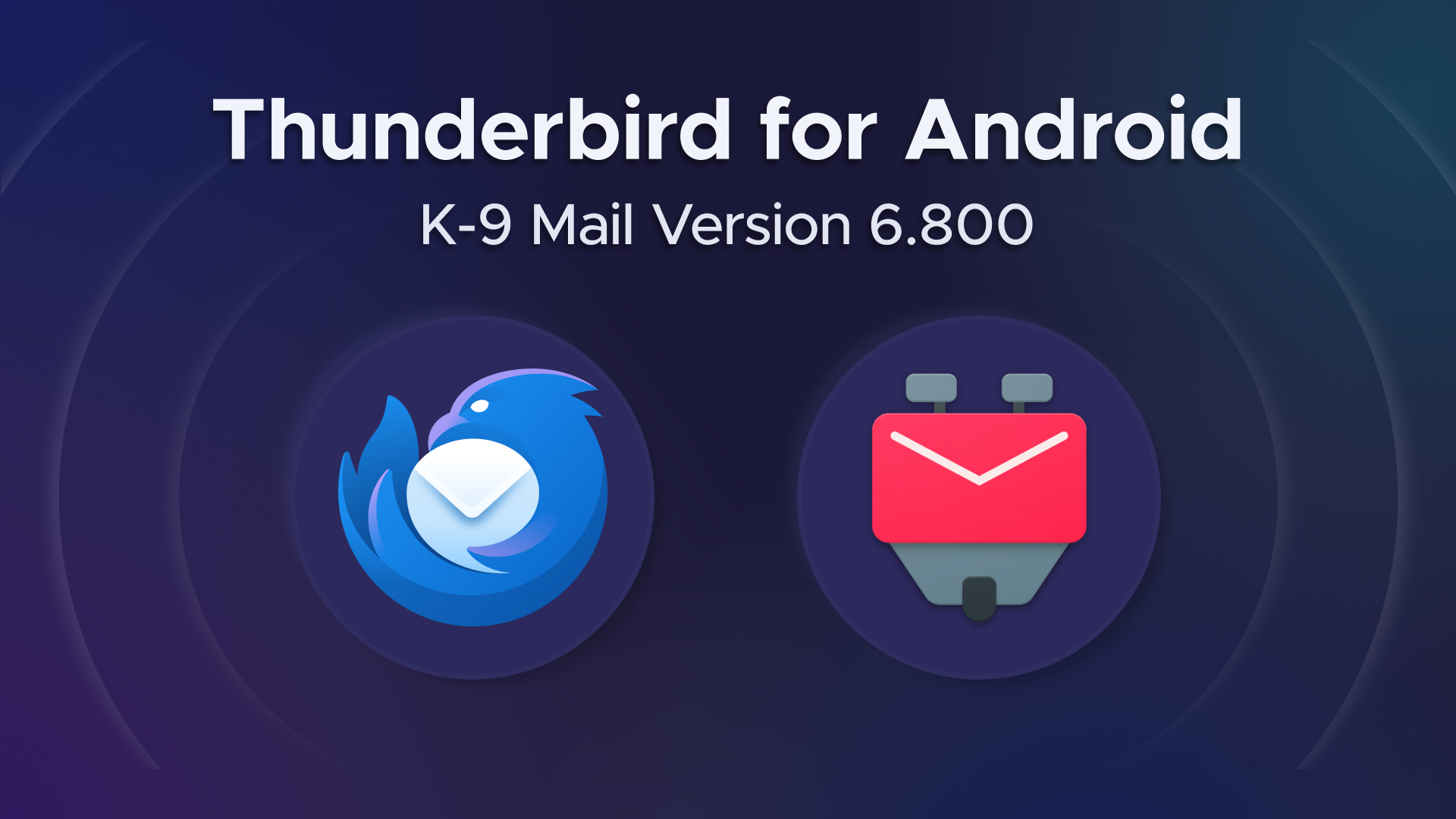
Towards Thunderbird for Android – K-9 Mail 6.800 Simplifies Adding Email Accounts
We’re happy to announce the release of K-9 Mail 6.800. The main goal of this version is to make it easier for you to add your email accounts to the app.
With another item crossed off the list, this brings us one step closer towards Thunderbird for Android.
New account setup
Setting up an email account in K-9 Mail is something many new users have struggled with in the past. That’s mainly because automatic setup was only supported for a handful of large email providers. If you had an email account with another email provider, you had to manually enter the incoming and outgoing server settings. But finding the correct server settings can be challenging.
So we set out to improve the setup experience. Since this part of the app was quite old and had a couple of other problems, we used this opportunity to rewrite the whole account setup component. This turned out to be more work than originally anticipated. But we’re quite happy with the result.
Let’s have a brief look at the steps involved in setting up a new account.
1. Enter email address
To get the process started, all you have to do is enter the email address of the account you want to set up in K-9 Mail.
2. Provide login credentials
After tapping the Next button, the app will use Thunderbird’s Autoconfig mechanism to try to find the appropriate incoming and outgoing server settings. Then you’ll be asked to provide a password or use the web login flow, depending on the email provider.
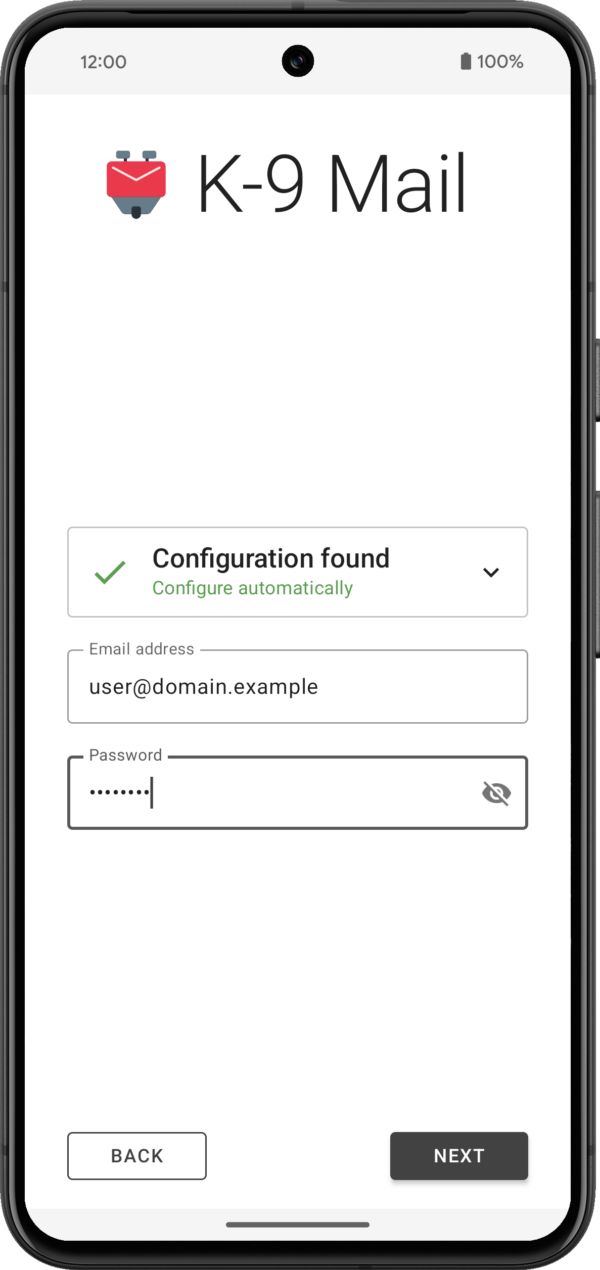
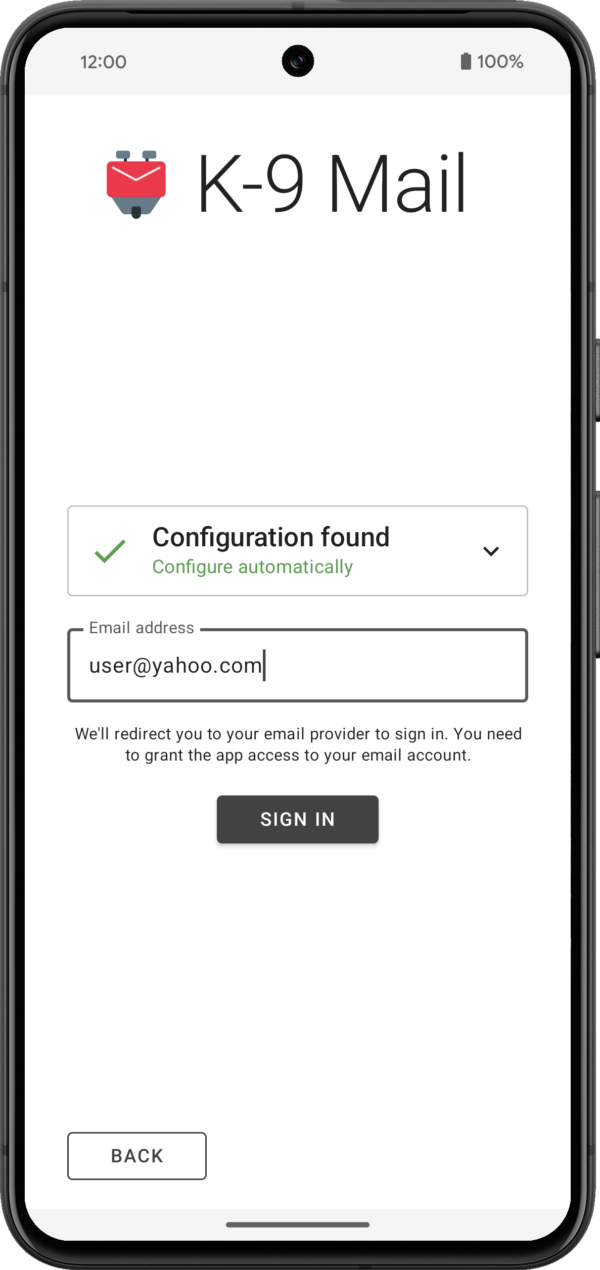
The app will then try to log in to the incoming and outgoing server using the provided credentials.
3. Provide some basic information about the account
If your login credentials check out, you’ll be asked to provide your name for outgoing messages. For all the other inputs you can go with the defaults. All settings can be changed later, once an account has been set up.
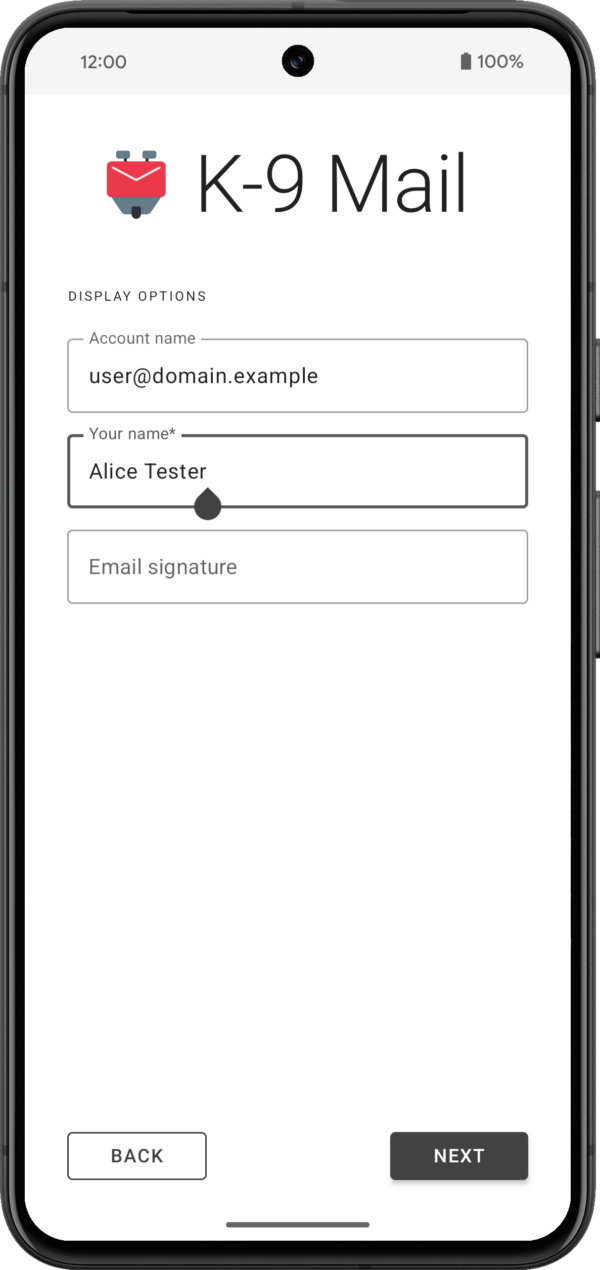
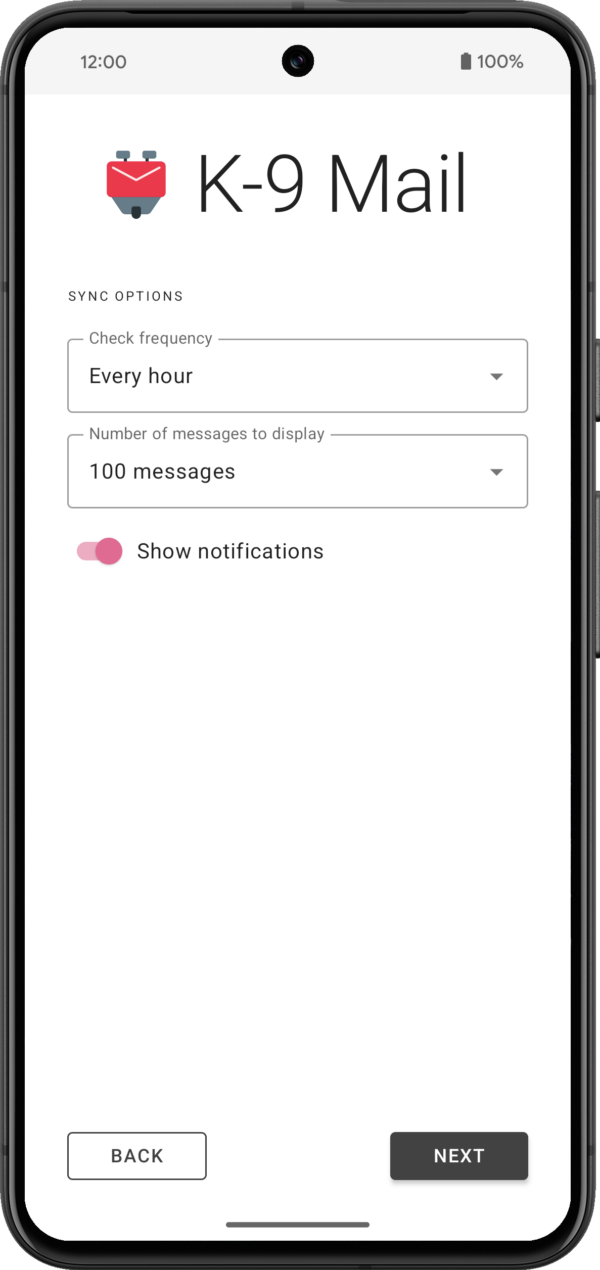
If everything goes well, that’s all it takes to set up an account.
Of course there’s still cases where the app won’t be able to automatically find a configuration and the user will be asked to manually provide the incoming and outgoing server settings. But we’ll be working with email providers to hopefully reduce the number of times this happens.
What else is new?
While the account setup rewrite was our main development focus, we’ve also made a couple of smaller changes and bug fixes. You can find a list of the most notable ones below.
Improvements and behavior changes
- Made it harder to accidentally trigger swipe actions in the message list screen
- IMAP: Added support for sending the ID command (that is required by some email providers)
- Improved screen reader experience in various places
- Improved display of some HTML messages
- Changed background color in message view and compose screens when using dark theme
- Adding to contacts should now allow you again to add the email address to an existing contact
- Added image handling within the context menu for hyperlinks
- A URI pasted when composing a message will now be surrounded by angle brackets
- Don’t use nickname as display name when auto-completing recipient using the nickname
- Changed compose icon in the message list widget to match the icon inside the app
- Don’t attempt to open file: URIs in an email; tapping such a link will now copy the URL to the clipboard instead
- Added option to return to the message list after marking a message as unread in the message view
- Combined settings “Return to list after delete” and “Show next message after delete” into “After deleting or moving a message”
- Moved “Show only subscribed folders” setting to “Folders” section
- Added copy action to recipient dropdown in compose screen (to work around missing drag & drop functionality)
- Simplified the app icon so it can be a vector drawable
- Added support for the IMAP MOVE extension
Bug fixes
- Fixed bug where account name wasn’t displayed in the message view when it should
- Fixed bugs with importing and exporting identities
- The app will no longer ask to save a draft when no changes have been made to an existing draft message
- Fixed bug where “Cannot connect to crypto provider” was displayed when the problem wasn’t the crypto provider
- Fixed a crash caused by an interaction with OpenKeychain 6.0.0
- Fixed inconsistent behavior when replying to messages
- Fixed display issue with recipients in message view screen
- Fixed display issues when rendering a message/rfc822 inline part
- Fixed display issue when removing an account
- Fixed notification sounds on WearOS devices
- Fixed the app so it runs on devices that don’t support home screen widgets
Other changes
- Removed Hebrew and Korean translations because of how incomplete they were; volunteer translators welcome!
Known issues
- A fresh app install on Android 14 will be missing the “alarms & reminders” permission required for Push to work. Please allow setting alarms and reminders in Android’s app settings under Alarms & reminders.
- Some software keyboards automatically capitalize words when entering the email address in the first account setup screen.
- When a password containing line breaks is pasted during account setup, these line breaks are neither ignored nor flagged as an error. This will most likely lead to an authentication error when checking server settings.
Where To Get K-9 Mail Version 6.800
Version 6.800 has started gradually rolling out. As always, you can get it on the following platforms:
GitHub | F-Droid | Play Store
(Note that the release will gradually roll out on the Google Play Store, and should appear shortly on F-Droid, so please be patient if it doesn’t automatically update.)
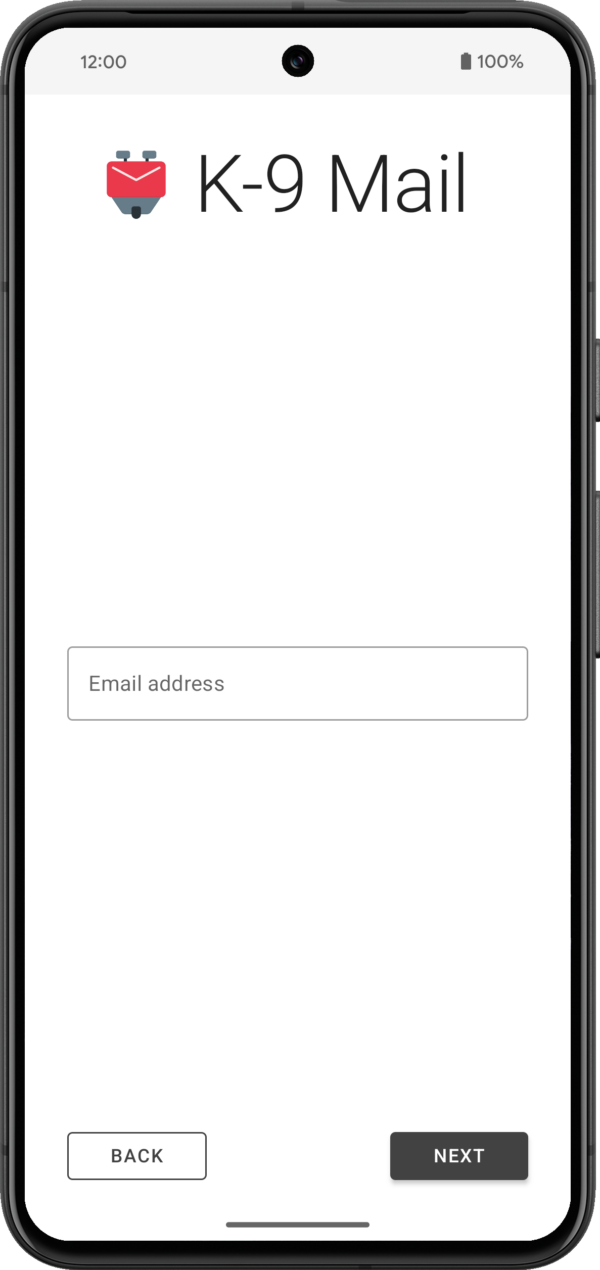
4 responses
Dongorn wrote on
User wrote on
Jason Evangelho wrote on
Dwayne Yamato wrote on
Comments are closed.