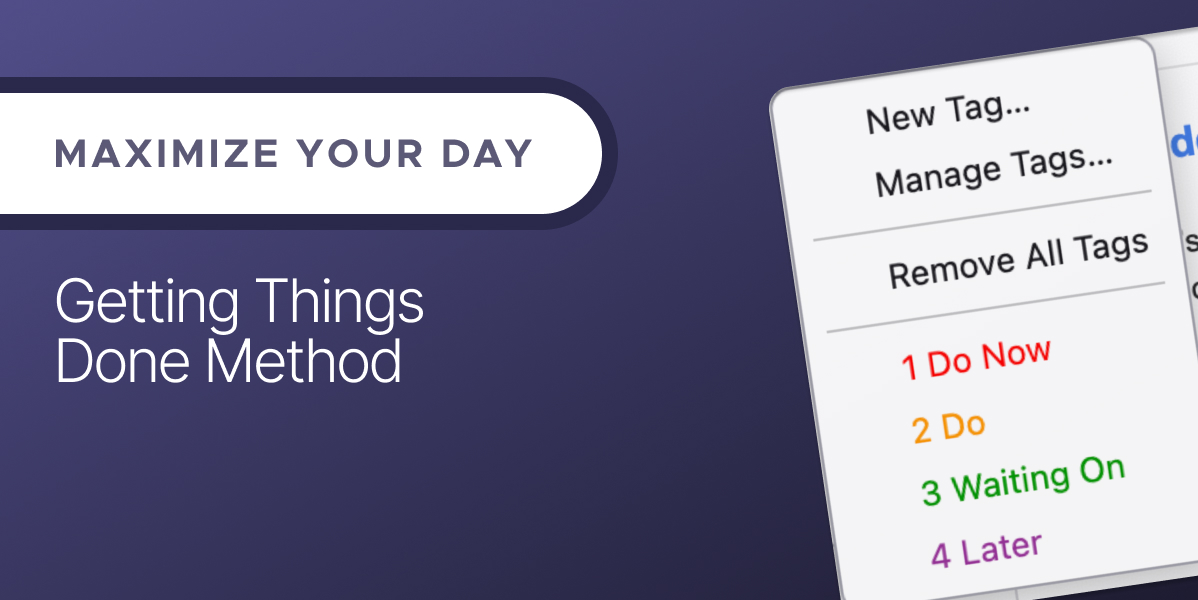
Engage Your Inbox with ‘Getting Things Done’
David Allen’s “Getting Thing Done” (GTD) system has been around for longer than Thunderbird! First published in a book of the same name in 2001, this approach to productivity is focused on freeing your brain from chaos, giving it “focus, clarity, and confidence” for creativity and new ideas. As I’m also a fan of freedom from chaos, I decided to dive back into our productivity blogs and highlight how to use tags and keyboard shortcuts to use GTD in Thunderbird.
Five Steps to Get Things Done
To start, let’s summarize the GTD system, for anyone who might not be familiar. GTD uses five key steps to go from unorganized to unstoppable, whether in your inbox or elsewhere: Capture, Clarify, Organize, Reflect, and Engage.
Let’s think about these steps in terms of managing your inbox! First, Capturing involves collecting the things that have your attention. In other instances, this could mean brainstorming a to-do list. For email, this means your inbox. Clarifying entails taking those items and figuring out what they mean. For the Getting Things Done system, you need to figure out if you can act on something (for example, an email) or not. If it’s not actionable, where does it needs to go Is this reference? Is this on hold for some reason? Or can it just go in the trash?
Once this clarifying is done, it’s time to Organize, aka putting the things that have your attention or reminders of them in a place you can act on, whether that’s now or later. Reflecting isn’t a one-time step, but something you do consistently to fine-tune your system and make sure it’s still working for you.
All of these steps make the last step, Engaging, possible. You have a system you can trust, honed through reflection. Your inbox management system is like a starship where everything and everyone is working together, efficiently and effectively. This frees up your brain so your brain can soar through a cosmos of deep, interesting, meaningful work. Maybe while drinking a cup of tea, Earl Grey, hot.
Using Tags and Keyboard Shortcuts to Clarify and Organize Your Inbox
Adapting the GTD system to your Thunderbird inbox takes advantages of two features I am coming to love: labels and keyboard shortcuts.
I’m going to suggest three initial labels, and a few possibilities for labels for non-actionable emails, and walk you through how to set up the labels and use the keyboard shortcuts to apply them – with screenshots!
First, go into Settings > General > Tags to create/adjust your tags. The four example tags we set are “Do Now,” “Do,” “Waiting For,” and “Later.”

Wait, why have a “Do Now” and “Do” tag? This tip came from Henk Postma’s blog, who gave me a lot of inspiration. “Do Now” is urgent, and it needs doing without delay. “Do” doesn’t have this urgency, but the email is actionable.
The “Waiting For” label means there’s something you need to act on this email. Maybe it’s more information, or permission. This label can keep hold those emails until you’re ready. The “Later” tag is a bit of a catch-all. Like reference information, or things you’re interested in but can’t pursue yet. Maybe you want to break down your “Later” labels. The choice is yours!

Now that we have our labels set up, and associated with a number, we’re ready to start organizing. Once a message comes in, click the number for the tag you want. If you accidentally press the wrong number, don’t worry! Just press ‘0’ to clear whatever label you applied.
And that’s it! Well, except putting your system into practice, and David Allen has some further advice on using GTD in your inbox. If you have any tips on how you make your email organization a habit and not an afterthought, I’d love to hear them! As always, if there’s a productivity topic you’d like me to explore, let me know in the comments!
4 responses
Pete wrote on
Monica Ayhens-Madon wrote on
Bogo wrote on
Monica Ayhens-Madon wrote on
Comments are closed.